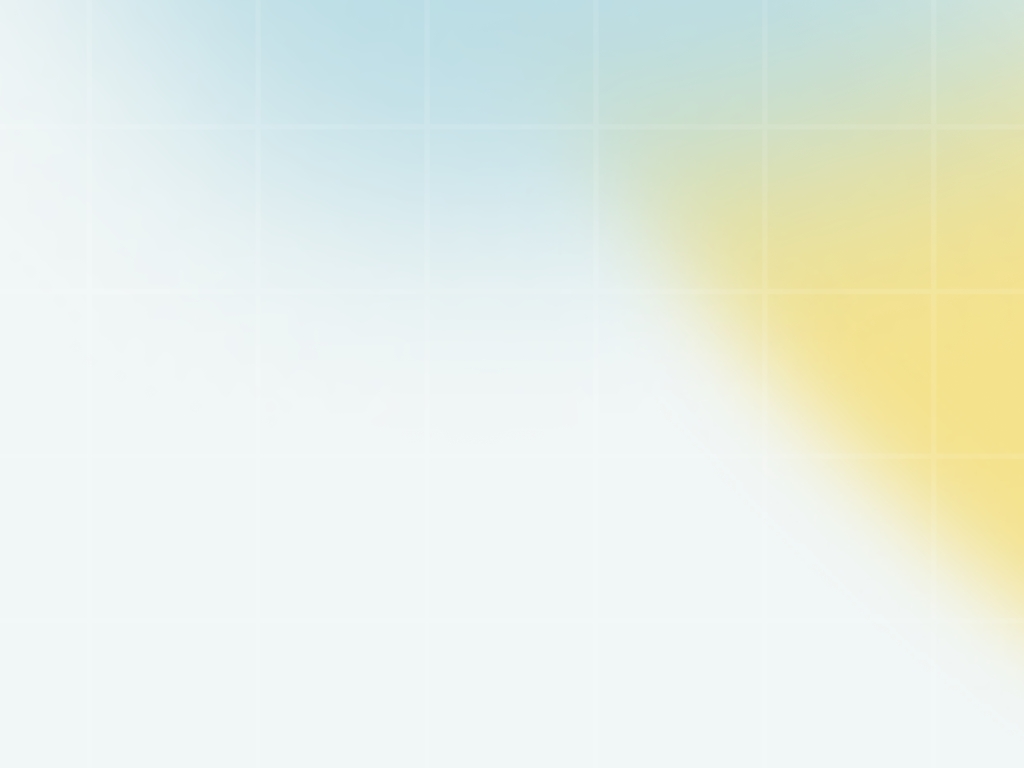WordPress Integration

Mavis AI's WordPress integration lets you publish your content directly to WordPress, either individually or in bulk.
Setting up a New WordPress Integration
You can setup a new WordPress integration from the Integrations menu under your profile in the bottom left.

From here, clicking the "Connect" button will prompt you to fill in the following information:
WordPress URL (e.g. "https://yourdomain.com/" with a forward slash at the end)
Username: This will be your WordPress username
Application Password: This is NOT the password you use to log into your WordPress account. Here's how to create a new Application Password.

Once you have connected your WordPress site, in order for publishing Mavis AI content to work you will need to first download and install the Mavis for WordPress plugin. Make sure to enable the plugin after installation.
Creating a New Application Password in WordPress
To create a new Application Password, head over to the Users section in your sidebar, find the WordPress user that you're going to be adding to Mavis AI and click the Edit.

At the very bottom you will find the Application Passwords section where you can create a unique password for Mavis AI:

When you're done, simply copy the password into Mavis AI to finalize the WordPress integration.

Your new integration will now appear in the WordPress section:

Along with all of your site's categories and tags, which can be used later when publishing your content.

And that's it. You can now publish content from Mavis AI directly to your WordPress site. Here's a step-by-step guide on how do to that.
Other Types of integrations
Last updated